Adding a Viator tile to your HomePage
Learn how to personalize your Viator Widget, add it to a Viator tile on your HomePage, and make revenue every time your guests book an experience or activity.
Viator is the World’s leading provider of travel experiences, with a catalog of over 300,000 bookable activities. Join Viator’s Partner Program for free, customize your store by curating activities for your guests, and add them to a dedicated tile on your HomePage. Start reaping the rewards by getting an 8% commission on any purchase made by your guests within 30 days of visiting Viator through your store. You can see a sample Viator store here.
Watch our webinar and learn expert strategies on leveraging Viator's diverse offerings via your free StayFi integration to introduce exciting local experiences directly to your guests.
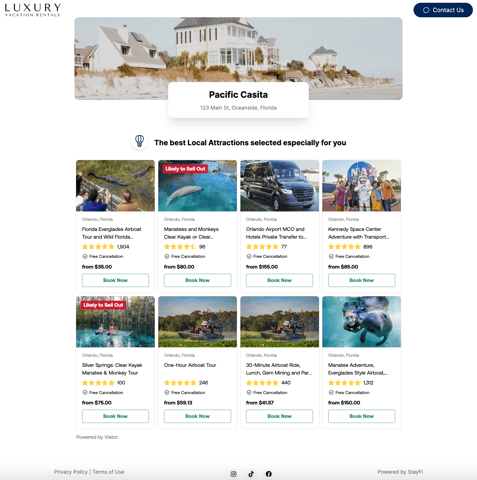
- Join Viator’s Partner Program
- Create a Widget
- Enable Viator Tile on the HomePage Template
- Insert Viator Widget in each Property HomePage
Join Viator’s Partner Program
- Click here and follow the steps to create your account
- Enroll as an Affiliate
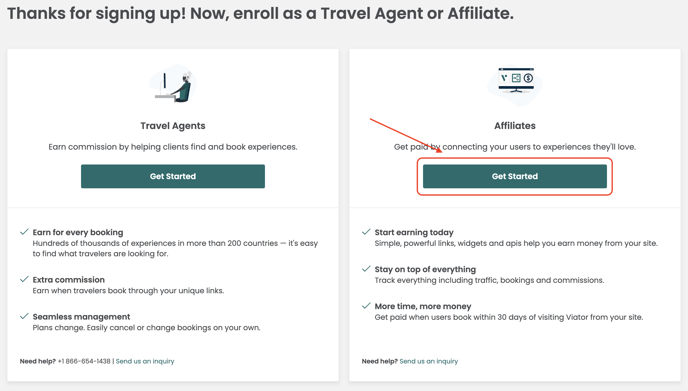
- Fill in the form, and click continue
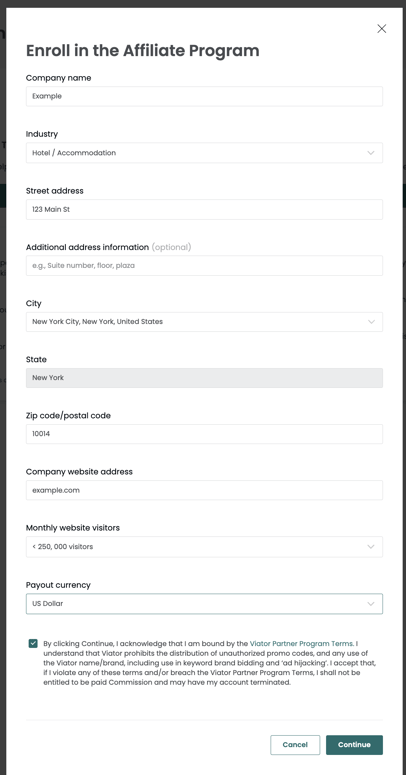
Create a Widget
Create a personalized Widget with the activities you want to showcase to your guests. You can create as many different Widgets as you want. You can have a different one in every property, or use one unique Widget across properties in the same area.
- Log into your Viator Partner’s Dashboard: https://partners.viator.com/login
- Go to Tools > Affiliate Tools > Create a Widget.
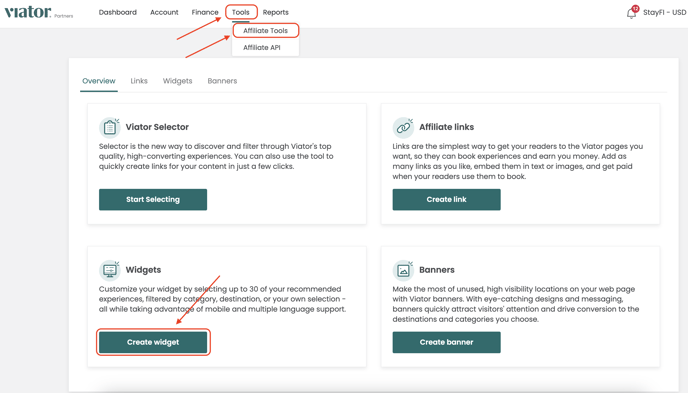
- Choose whether you want to create your widget based on a destination or attraction, a category, or your own curated list of experiences
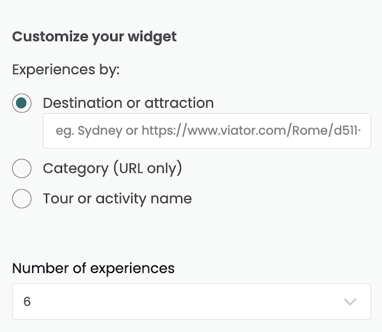
- For a destination or attraction, simply use the search bar to find it or copy its URL and paste it into the widget tool. Your widget will be automatically filled with a selection of activities.
- If you choose a category, search for it on selector.viator.com, copy its URL, and paste it into the widget tool.
- To build a widget using your own list of experiences, search for each tour or activity individually on selector.viator.com and copy its URL into the widget tool, with a limit of 30 per widget.
- In the Display section, select “Grid”
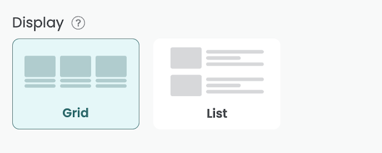
- Name your Widget
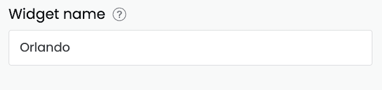
- Click “Save and generate code”.
Enable Viator Tile on the HomePage Template
If you still haven’t done so, enable the Viator Tile in your HomePage.
- Go to WiFi Experience > Edit HomePage Template
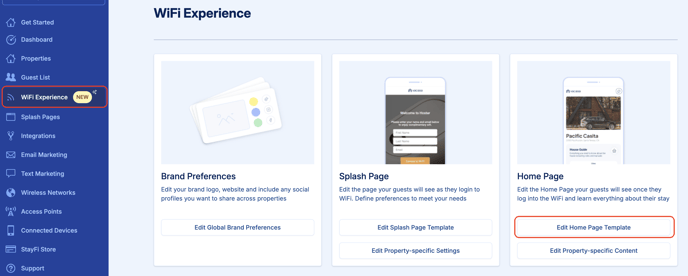
- Scroll down to the Partners section, locate the Viator tile and toggle it on
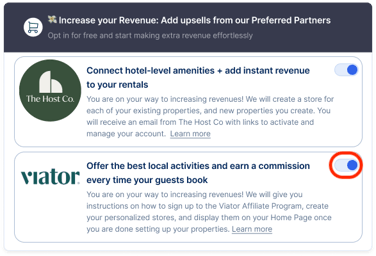
- Click Update at the end of the page
Insert Viator Widget in each Property HomePage
- First, find the code for your Widgets:
- Log into your Viator Partner’s Dashboard: https://partners.viator.com/login
- Go to Tools > Affiliate Tools > Create a Widget.
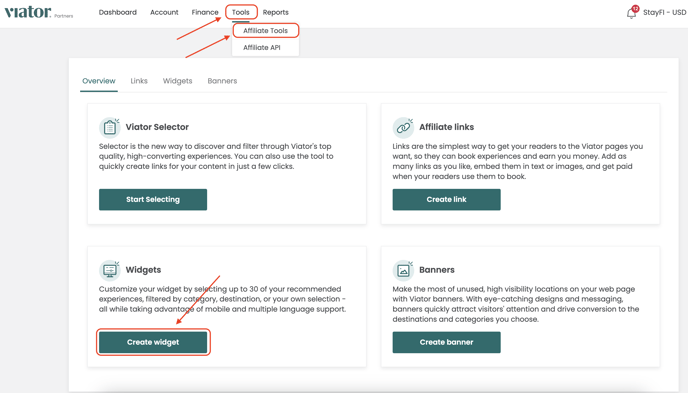
- Locate the Widget for which you want to get the code
- Click on the three vertical dots below “Actions” > ViewCode
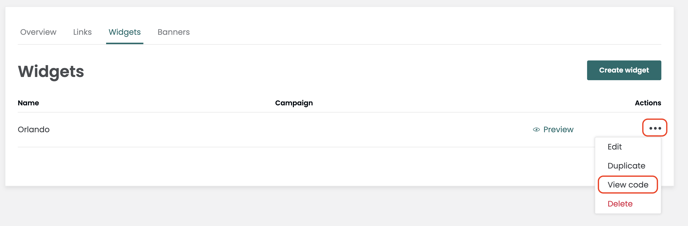
- Click Copy Code
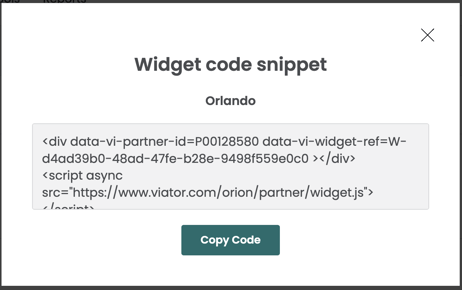
- Next, in your StayFi accounts, go to WiFi Experience > Edit Property-specific Content

- Find the “Local Attractions” column. You may need to scroll to the right. For each Property, paste the code for the Widget you want to display on its HomePage.
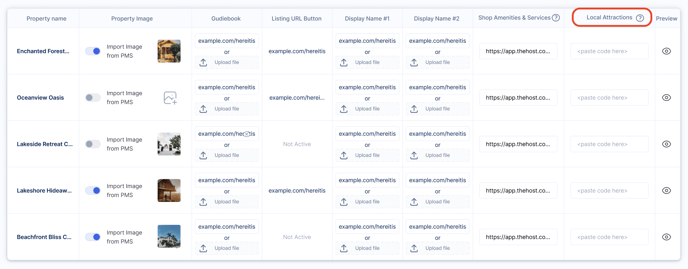
- Click Update at the end of the page
![FullLogo-2019-1-e1576087441910.png]](https://hubspot.stayfi.com/hs-fs/hubfs/FullLogo-2019-1-e1576087441910.png?height=50&name=FullLogo-2019-1-e1576087441910.png)